iPhone has a default setting for message alerts to chime with the text tone, whenever a new incoming text or MMS message arrives. This alert repeat every 2 minutes to make sure a new message came in. The repeat text message sound or vibration can be helpful, but when you get frequent notification for the same message again and again, you are pissed off. Many iPhone users must have faced this situation when they receive alerts twice or more for the single message.
In this article we’ll cover how to turn off text message on iPhone so that, alerts never repeats at all.
Step1: At first, open Settings on your iPhone.
In this article we’ll cover how to turn off text message on iPhone so that, alerts never repeats at all.
Step1: At first, open Settings on your iPhone.
Step 3: Notification view will have several options including Phone, Messages, Mail and more. Scroll down the Notification view and Tap on Messages.
Step 4: Scroll down to Repeat Alerts and tap on it.
Step 5: Here, you can see at least six options starting from Never to 10 Times. Tap to Never.
Conclusion:
Hope you have got the clear idea on how to turn off iPhone text message notification alert. Now whenever you will receive one text message, you will only get one alert sound and one notification for it. If still facing any issues call our Apple Technical Support Team.
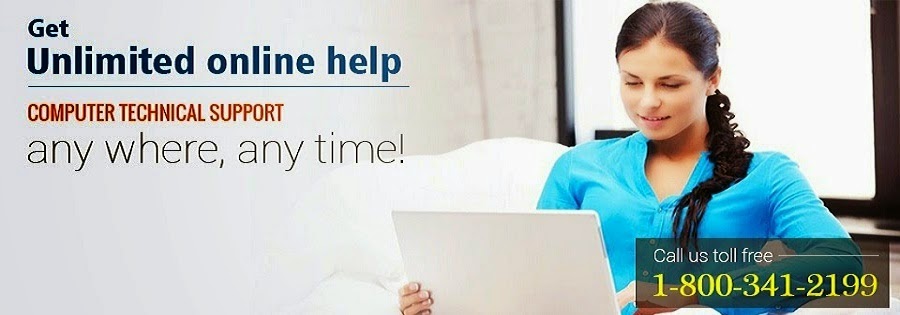
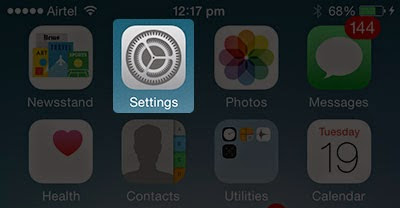
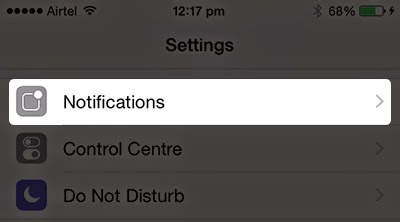
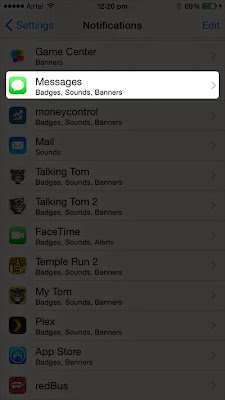

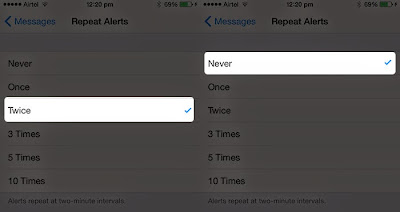
I don't have any words to appreciate this post.....I am really impressed ....the person who created this post surely knew the subject well..thanks for sharing this with us.
ReplyDelete